Kernel Samepage Merging Smart Scan feature
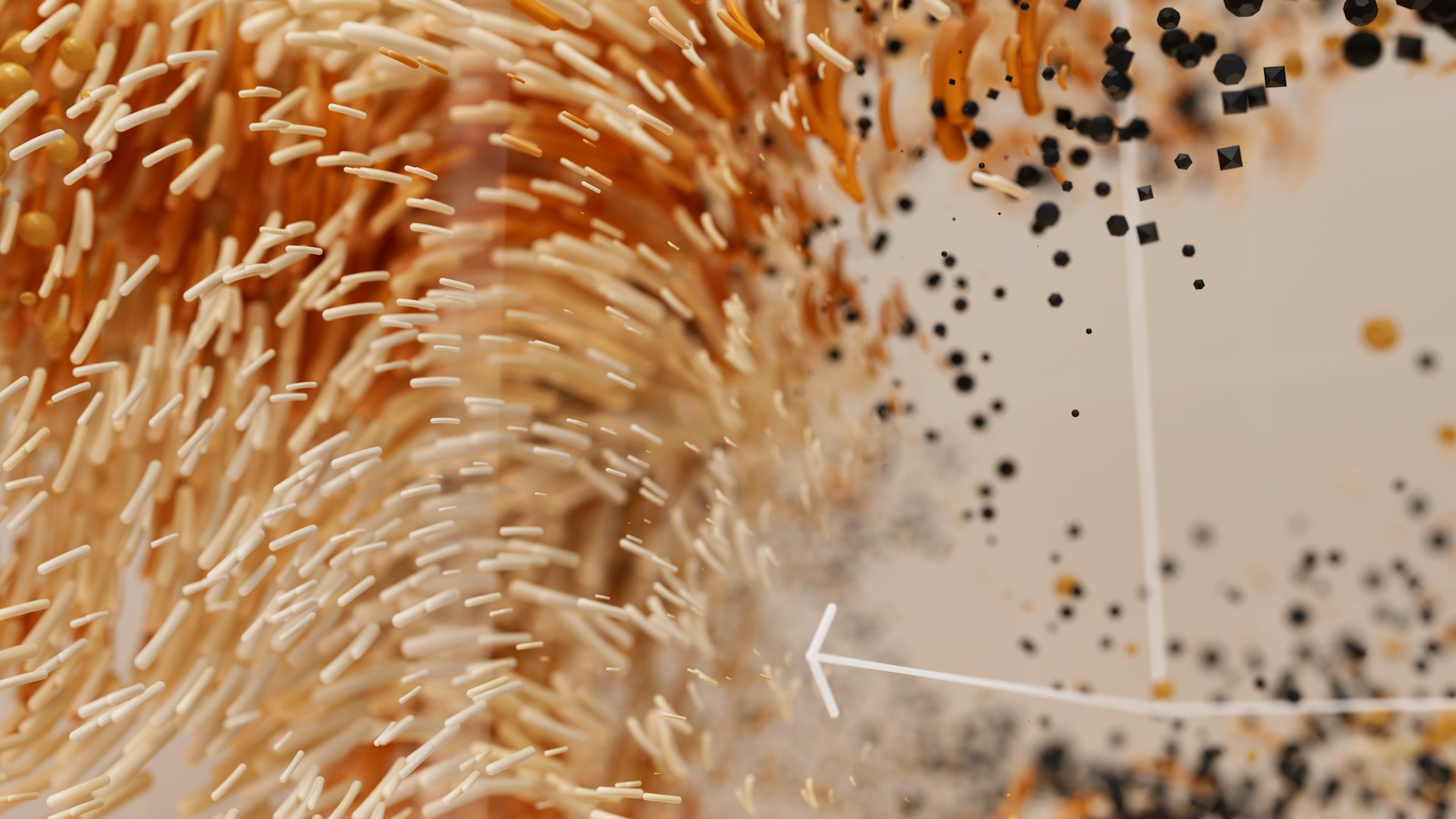
This article describes the Smart Scan feature of Linux Kernel Samepage Merging (KSM).
Overview / Motivation
KSM (Kernel samepage merging) can help in reducing the memory footprint. However the KSM parameters need to be set correctly for the feature. There are two challenges with this:
- Parameters need to be set appropriately, so pages are scanned fast enough
- Parameter settings need to change over time
Appropriate setting of parameters
How aggressive the candidate pages are scanned is dependent on several parameters.
The most important parameter is pages_to_scan.
Changing parameter values over time
Most workloads consist of a huge number of pages after the process has started. Once the workload has stabilized, the amount of pages that need to be analyzed is generally reduced.
Not all workloads have this behavior, but it can be observed for a lot of workloads and especially workloads that have a bigger working set.
What does this mean for KSM? It implies that when an application or an application suite is started, it has its advantages to scan more aggresively. Once the application enters “steady state”, it makes sense to reduce the scan rate.
Smart Scan
The above is the foundation of “smart scan”. What is needed is a system that
automatically adapts the scan rate based on demand. The smart scan feature
implements this capability. The user specifies a target scan time and the
Smart Scan feature adapts the pages_to_scan setting accordingly.
The target scan time parameter is called advisor_target_scan_time.
Algorithm
The algorithm that automatically calculates the scan rate is using a exponentially weighted moving average. In simple terms the formula is the following:
new_pages_to_scan = pages_to_scan * (scan_time / target_scan_time)
To avoid pertubations, it calculates a new change factor to the previous change value. The new change factor is subject to the exponentially weighted moving average.
Once the new value for pages_to_scan has been calculated, it is limited by the max values for CPU cost and pages_to_scan, which are explained below.
How to turn on Smart Scan
The smart-scan feature supports two modes: “none” and “scan-time”. Either the
feature is disabled or the scan-time mode is enabled. Smart Scan can be
enabled by the following command:
| |
By default the Smart Scan feature is disabled.
KSM knobs
KSM can be very CPU intensive. The KSM advisor provides additional knobs in
/sys/kernel/mm/ksm to limit the scan rate. The following knobs are available:
advisor_max_cpuadvisor_min_pages_to_scanadvisor_max_pages_to_scan
Optimizations
The smart scan feature also adds an optimization: it takes the history of page scanning into account and skips pages , if de-duplication was not successful at previous attempts.
How often a page is skipped is dependent on how often de-deduplication has been tried unsuccessfully so far. The number of skips is calculated dynamically and is currently limited to 8. This value has shown to be effective with different workloads.
| Current skip value | New value |
|---|---|
| 0 | 1 |
| 1 | 2 |
| 2 | 4 |
| 4 | 8 |
| 8 | 8 |
If a page has been de-duplicated the counter is reset.
The optimization helps with CPU and memory resource comsumption. Workloads have shown a reduction in page scans of up to 35%. This has resulted in 20% less CPU consumption. This is very application dependent and your findings might be different.
The feature is especially helpful once “steady state” has been achieved.
Debugging
The decisions of the KSM smart scan feature can be traced. The ksm_advisor
tracepoint reports:
- scan time
- pages scanned
- CPU%